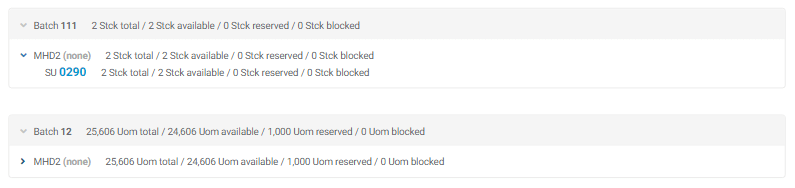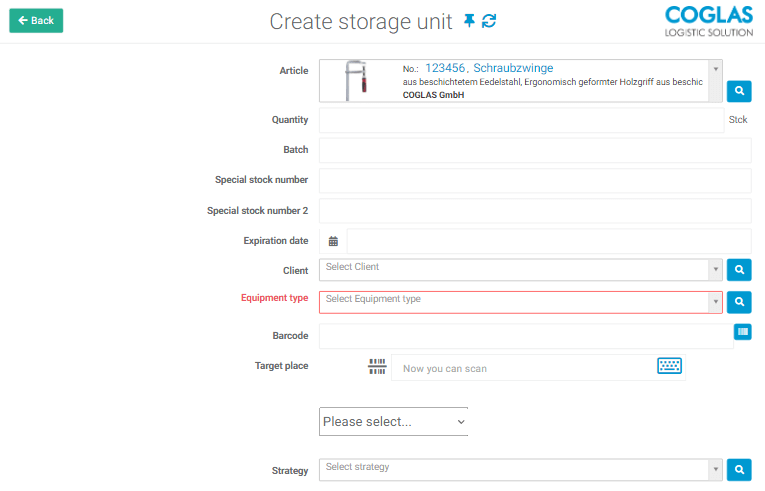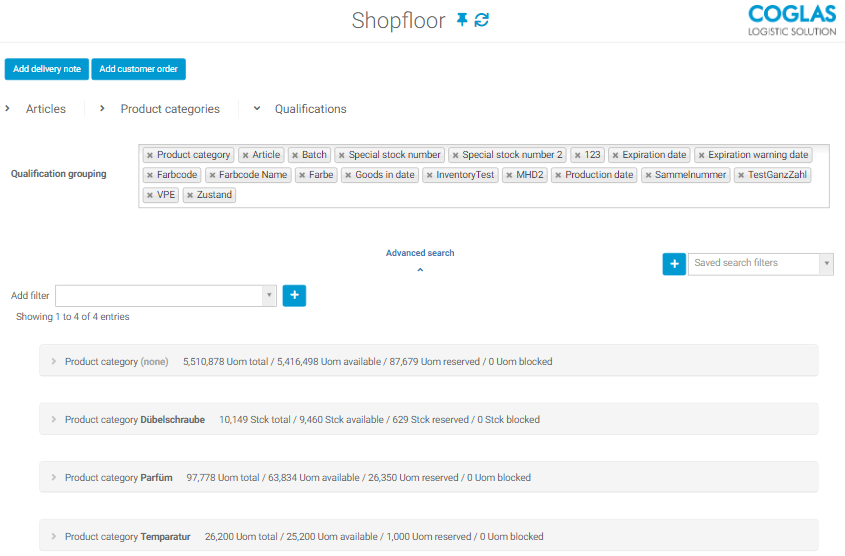Warehouse overview
The store floor is used for manual planning of stock placement or stock removal. Via the article overview with the stock status, suggested quantities can be entered as desired and added to the shopping cart.
With the shopping cart, all previously selected article numbers are displayed clearly and in detail with the suggested quantities. Ideal for the overview of the current status and / or to a comprehensive planning.
The selected default quantities will be further used for entering the lists for stock placement and removal.
Suggestion quantity immediately putaway,
Via the shopfloor, an item for a suggested quantity can be used immediately for putaway. With the function “Create storage unit” the booking mask is opened. With the confirmation to “Post” the entered storage is available for further use such as the customer order stock removal.
Usage = Unplanned goods receipt without list reference.
With the icons on the article line with the representation of the shopping cart and the garbage can, the entry of the article number suggestion quantity is started or discarded.
The capture and discard are active in alternation.
| Button | Description |
|---|---|
| Create storage unit | The “Create storage unit” function immediately records the item for putaway and posts the stock. The stock becomes available for removal immediately..
This is an unplanned goods receipt. The detected storage unit can be reprinted with an NVE label like any other storage unit and further transferred. |
| Create a delivery note | The “Create delivery note” function transfers all selected suggested quantities and article numbers to a delivery note for putaway.
The delivery note entry mask is displayed and the entry of the delivery note number, the client, etc. is requested. The “Create delivery note” function creates the delivery note. The delivery note can then be handled to the functions of the goods receipt. |
| Create a customer order | The “Create customer order” function transfers all selected default quantities and article numbers to a customer order for stock removal.
The customer order entry mask is displayed and the entry of the customer order number, the client, etc. is requested. The “Create customer order” function creates the customer order. The customer order can then be served to the functions of the goods out. |
| Empty shopping cart | All the entered proposal quantities will be removed. The function can be used in the store floor display as well as in the shopping cart. All default quantities should then be reentered. |
| Show shopping cart | The “Show shopping cart” function displays the contents of the shopping cart. Now only all previously entered suggested quantities and article numbers are displayed in an overview. |
| Show all articles | The “Show all articles” function is only available if the shopping cart display has been activated. This will exit the shopping cart. All article numbers will be shown again. |
The Shopfloor allows you to view the complete inventory (via the Qualifications tab) and filter and group it by qualifications. There are existing qualifications and qualifications which you can add yourself under System → Dynamic Types → Article Qualification → Add Dynamic Field. The existing qualifications include: Product category, article, batch, SBK, SBK2, best before date, best before date warning, production date, goods received date and condition.
Use this tool when you want to know how much stock of something is still available, with one or more certain properties/qualifications.
You can also specify more than one qualification. The qualification that is specified first, according to this is also grouped first, and then the second, third, and so on.
For example:
Here the entire stock is grouped by batch:

Then you can expand the tab and group by best before date within that batch.

If you now expand the Expiration date tab, all storage units are listed with the batch and the expiration date.