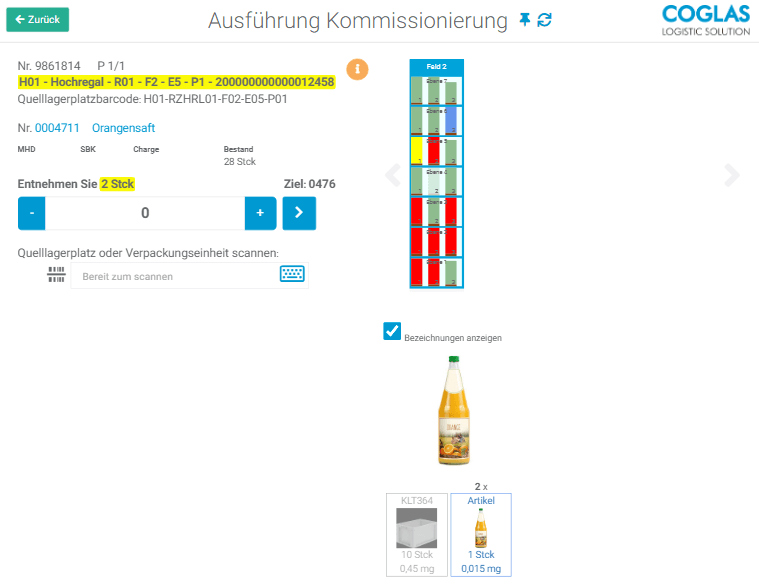Transport
Two categories are available for picking:
- Order (order-only picking)
- Multi-pick (picking across orders).
After selecting a category, the picking tour can be started in a pick zone or in the entire warehouse.
The order of the pick positions is determined in the system based on the following criteria:
- Optional: individual sorting, see chapter Warehouse structure › Change topology
- Node path source-storage place
- ID Order position
The setup of pick zones is explained in the chapter Warehouse structure › Strategies.
Before multi-pick rounds can be processed, the desired pick carts must be set up for rounds, i.e. they assigned the picking storage units (KLE):
- any empty pick cart is scanned;
- the KLEs proposed by the system must be confirmed on the displayed places of the trolley;
- after confirming the last KLE, either another trolley can be set up or the tour can be started.
The waiting pick items – sorted by order priority, planned goods out date and creation date – are taken into account when creating the rounds.
The system assigns KLE types to a pick cart, taking into account article and order properties, in order to be able to accommodate as many containers as possible on the cart.
A fixed number range can be used to identify the KLEs. Alternatively, an ID is generated by the system.
For information on defining pick carts, see the chapter Warehouse structure › Change topology.
In the first process step, the user is shown the storage location to be approached and the required information for removal. In addition, the packaging levels are maintained and shown in the article master. More information about the packaging levels of articles in chapter Master data › Articles.
The extraction of the required quantity can be done both by pressing the button (white arrow on blue background) or by scanning one of the following information:
- Barcode of the source storage location
- Source storage unit bar code
- Barcode of the article number of the requested article
Optional partial quantity confirmation by click/scan is also available. The user confirms each picked partial quantity by scanning the / GTIN by clicking on the respective image of the packaging stage.
If the pick for the picking comes from a block, the random access is used. Here, an employee can scan each storage unit, in the designated block, as a source that matches the inventory qualifications displayed. The process is similar to random access in Transport Transport › General.
Individual pick positions can be placed at the end of the current machining operation using “System » Skip pick position”. This can be helpful under certain situations, if e.g. an aisle in the shelf area is blocked by another coworker.
The user’s run routine can be customized during the picking process. To do this, he clicks System in the picker dialog and selects “Run routine”. This gives the order picker the possibility, for example, to change the running routine from storage location ascending to descending in a decentralized manner during operation.
In the second step, i.e. after confirming the quantity, the removed goods must be placed in a picking storage unit (KLE). For this purpose, the system suggests a suitable type, as well as a four-digit ID number, in order to identify it clearly by hand. This is only a suggestion, which can be overruled from the user by setting up another type or selecting a different number. For more information, see ” Setting up the container ” below.
To complete the pick and continue to the next position, the white arrow on a blue background must be pressed again. Only after this step, the transfer of the stock to the KLE takes place.
When the tour is completed, all used KLEs are automatically posted to the provision. Afterwards, the KLEs can be consolidated, packed and prepared for shipment. For more information on the optional packing process, see chapter Outgoing goods › Packing. Alternatively, you can continue with the start of the tour, see Outgoing goods › Loading.
Confirmation of shortages
It is possible to enter short quantities, i.e. values lower than the target quantity. This may be due to the following reasons:
- The quantity to be removed does not fit into a KLE. It must be distributed to two different KLEs – split quantity.
- The stock of the source storage location is smaller than the quantity to be withdrawn – stock correction.
Bins setup strong,
Additional KLEs can be added to the tour as valid destinations. Here, the desired SU type must be selected. Optionally, the number of the KLE can be determined by scan. If no barcode is scanned as KLE-ID, the system generates an internal number.
Scan container
The pick can be confirmed in a different container to the associated tour than the one proposed. The selection of the new target container for the current pick is done either by keystroke or scan.
Printing KLE labels
Labels can be generated for the prepared KLEs to identify the target containers used within the picking process.
Zero crossing inventory
If a storage location becomes empty as a result of the pick quantity being removed, the employee must either confirm this condition or post any remaining stock as an adjustment quantity. This inventory procedure is activated by an option in the program.
Picking ends when the finished picking storage unit(s) (KLE) is (are) removed to the staging area. The teardown can be set differently, so that process-adapted operations are possible.
Setting to “Picking: Disarm mode”:
- #1 – Automatic disarming (standard)
- #2 – Staggered order start (transport KLEs)
- #3 – Manual disarming
- #4 – Not needed
Automatic disarming (standard)
The KLE is automatically disarmed at the end of the picking process. The goal of KLE Disarmament is the system zone “Disarmament Provision Outgoing Goods”. Where the system zone has been assigned, the KLE is acknowledged for accounting purposes.
If all KLEs of the sales order have been confirmed in the staging area, the sales order receives the status “Ready for loading”. A newly created warehouse always has the Automatic teardown active.
Staggered order start (transport KLEs)
With the setting, the disassembly of the KLE is automatically coordinated according to stored rules. The rules are explained in the transport rules menu for staggered order start. Description see link.
Manual disarming
Manual dismantling enables the finished picking storage units to be made available at the end of the round trip.
Any KLE can be scanned in the menu. With reference to the corresponding customer order, all associated KLEs are displayed contextually with the current location and planned destination of the teardown.
Manual disassembly can be configured in combination with conditions and zone checks or interface communication to a coupled MFR. For more information, please contact your COGLAS representative.
Not needed
The setting causes the KLE not to be disarmed. The process here must be done manually.
The KLE is created for picking in the warehouse for the system zone “Picking area”. From the warehouse, the KLE can be manually dismounted using the [LE abstellen] button.
To specify a decimal number, click in the input field where you want the number to appear. Specify the desired number of decimal places so that you enter a “1” for the last decimal place (e.g. 0.1; 0.01; 0.001). Now click with your mouse out of the field onto a free area of the mask. The quantities input field loses focus and the blue border changes to the color gray. Now you can increase the value using the + and – buttons. This changes the number digits after the decimal point in steps of one (e.g. 0.2; 0.02; 0.002).
This specification is omitted if the quantity is already entered in the input field with the valid decimal places. Here the buttons + and – can be used directly.